我想用 selenium 和 chrome 测试多个移动用户代理。我正在使用 python 3.6 并部署到 heroku。基于 http://chromedriver.chromium.org/mobile-emulation .
您可以在以下位置下载我用于 windows 和 heroku 的项目:
https://github.com/kc1/mobiletest
(请记住,如果您部署到 heroku,则必须将 FLASK_CONFIG 设置为生产。另请注意,项目中的代码与此问题中的代码略有不同,因为我在过去一周一直在使用这些代码。)
我有:
def some_long_calculation():
driver = create_chromedriver('kkk')
# driver = create_chromedriver()
driver.get("https://www.yahoo.com/")
.....
和 :
def create_chromedriver(ua=False):
options = webdriver.ChromeOptions()
CHROMEDRIVER_PATH = os.getenv('$HOME') or basedir+'/chromedriver.exe'
FLASK_CONFIG = os.getenv('FLASK_CONFIG')
if ua:
mobile_emulation = {"deviceName": "Nexus 5"}
options.add_experimental_option("mobileEmulation", mobile_emulation)
if FLASK_CONFIG and FLASK_CONFIG == "production":
CHROMEDRIVER_PATH = '/app/.chromedriver/bin/chromedriver'
GOOGLE_CHROME_SHIM = os.getenv('$GOOGLE_CHROME_SHIM') or 'no path found'
options.binary_location = '/app/.apt/usr/bin/google-chrome-stable'
options.add_argument('--disable-gpu')
options.add_argument('--no-sandbox')
return webdriver.Chrome(executable_path=CHROMEDRIVER_PATH, options=options)
如果我在启用移动浏览器的情况下在本地运行它,它会按预期工作:

如果我在启用移动浏览器的 heroku 上运行它:
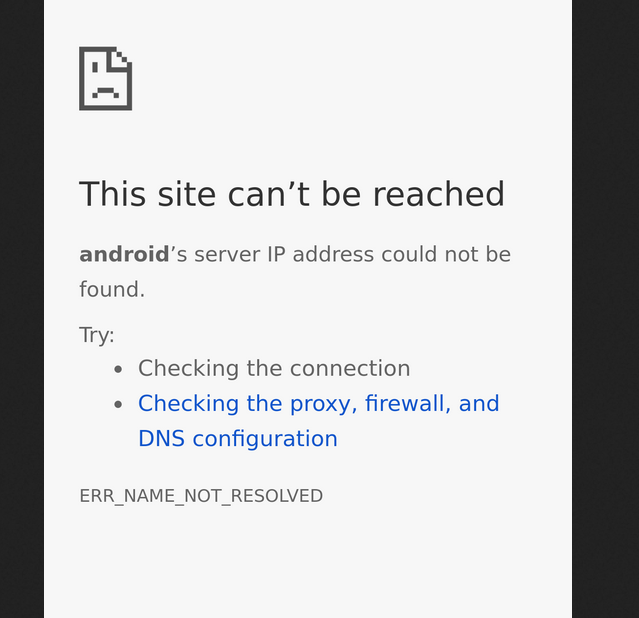
然后我在禁用移动用户的情况下在 heroku 上尝试了我得到:

所以至少我知道设置在 chrome 和 chromedriver 中是有效的。
heroku 日志:
2018-07-15T17:37:53.967643+00:00 app[web.1]: driver = create_chromedriver('kkk')
2018-07-15T17:37:53.967637+00:00 app[web.1]: png = some_long_calculation()
2018-07-15T17:37:53.967645+00:00 app[web.1]: File "/app/app/main/cl.py", line 120, in create_chromedriver
2018-07-15T17:37:53.967640+00:00 app[web.1]: File "/app/app/main/cl.py", line 123, in some_long_calculation
2018-07-15T17:37:53.967648+00:00 app[web.1]: return webdriver.Chrome(executable_path=CHROMEDRIVER_PATH, options=options)
2018-07-15T17:37:53.967651+00:00 app[web.1]: File "/app/.heroku/python/lib/python3.6/site-packages/selenium/webdriver/chrome/webdriver.py", line 75, in __init__
2018-07-15T17:37:53.967654+00:00 app[web.1]: desired_capabilities=desired_capabilities)
2018-07-15T17:37:53.967656+00:00 app[web.1]: File "/app/.heroku/python/lib/python3.6/site-packages/selenium/webdriver/remote/webdriver.py", line 156, in __init__
2018-07-15T17:37:53.967659+00:00 app[web.1]: self.start_session(capabilities, browser_profile)
2018-07-15T17:37:53.967661+00:00 app[web.1]: File "/app/.heroku/python/lib/python3.6/site-packages/selenium/webdriver/remote/webdriver.py", line 251, in start_session
2018-07-15T17:37:53.967669+00:00 app[web.1]: response = self.command_executor.execute(driver_command, params)
2018-07-15T17:37:53.967664+00:00 app[web.1]: response = self.execute(Command.NEW_SESSION, parameters)
2018-07-15T17:37:53.967667+00:00 app[web.1]: File "/app/.heroku/python/lib/python3.6/site-packages/selenium/webdriver/remote/webdriver.py", line 318, in execute
2018-07-15T17:37:53.967672+00:00 app[web.1]: File "/app/.heroku/python/lib/python3.6/site-packages/selenium/webdriver/remote/remote_connection.py", line 472, in execute
2018-07-15T17:37:53.967674+00:00 app[web.1]: return self._request(command_info[0], url, body=data)
2018-07-15T17:37:53.967677+00:00 app[web.1]: File "/app/.heroku/python/lib/python3.6/site-packages/selenium/webdriver/remote/remote_connection.py", line 496, in _request
2018-07-15T17:37:53.967679+00:00 app[web.1]: resp = self._conn.getresponse()
2018-07-15T17:37:53.967682+00:00 app[web.1]: File "/app/.heroku/python/lib/python3.6/http/client.py", line 1331, in getresponse
2018-07-15T17:37:53.967685+00:00 app[web.1]: response.begin()
2018-07-15T17:37:53.967687+00:00 app[web.1]: File "/app/.heroku/python/lib/python3.6/http/client.py", line 297, in begin
2018-07-15T17:37:53.967695+00:00 app[web.1]: line = str(self.fp.readline(_MAXLINE + 1), "iso-8859-1")
2018-07-15T17:37:53.967690+00:00 app[web.1]: version, status, reason = self._read_status()
2018-07-15T17:37:53.967698+00:00 app[web.1]: File "/app/.heroku/python/lib/python3.6/socket.py", line 586, in readinto
2018-07-15T17:37:53.967692+00:00 app[web.1]: File "/app/.heroku/python/lib/python3.6/http/client.py", line 258, in _read_status
2018-07-15T17:37:53.967700+00:00 app[web.1]: return self._sock.recv_into(b)
2018-07-15T17:37:53.967712+00:00 app[web.1]: ConnectionResetError: [Errno 104] Connection reset by peer
我怎样才能解决这个问题?
编辑:
感谢您的详细回答。我已经更改了代码以包含您提到的标志。 Chrome 版本为 67.0.3396.99。 Chromedriver 是 2.40,而 selenium 是 3.13。不幸的是,结果没有变化。我仍然遇到同样的错误。至于你的第 2 阶段和第 3 阶段的建议。我目前正在部署到 heroku,所以我无法完全控制环境变量。有没有办法使用 python 进行这些更改?
编辑2:
当我在 https://sites.google.com/a/chromium.org/chromedriver/mobile-emulation 上想得更多时该示例使用
from selenium import webdriver
mobile_emulation = { "deviceName": "Nexus 5" }
chrome_options = webdriver.ChromeOptions()
chrome_options.add_experimental_option("mobileEmulation", mobile_emulation)
driver = webdriver.Remote(command_executor='http://127.0.0.1:4444/wd/hub',
desired_capabilities = chrome_options.to_capabilities())
您是否建议浏览器位于' http://127.0.0.1:4444/wd/hub '
最佳答案
ConnectionResetError: [Errno 104] 对等方重置连接
通常,当客户端在没有关闭连接的情况下突然终止时 RST packet由底层操作系统的 TCP/IP 堆栈发送。 Python 将其转换为带有文本 的异常对等方重置连接 .根据您的错误堆栈跟踪,这意味着一次 self._read_status()被调用(内部)Python 假定接收某些东西,但连接突然断开,Python 通过引发异常通知您此错误:
ConnectionResetError: [Errno 104] Connection reset by peer
情况有点类似于this expression :
"Connection reset by peer" is the TCP/IP equivalent of slamming the phone back on the hook. It's more polite than merely not replying, leaving one hanging. But it's not the FIN-ACK expected of the truly polite TCP/IP converseur.
此错误背后可能有多种可能性,如下所示。
解决方案 A 阶段
一种快速而精确的解决方案是添加一些推荐的 ChromeOptions 以及现有的,如下所示:
options.add_argument("start-maximized"); // open Browser in maximized mode
options.add_argument("disable-infobars"); // disabling infobars
options.add_argument("--disable-extensions"); // disabling extensions
options.add_argument("--no-sandbox")
options.add_argument("--disable-dev-shm-usage"); // overcome limited resource problems
进而
return webdriver.Chrome(executable_path=CHROMEDRIVER_PATH, options=options)
备注 : 您需要删除参数
options.add_argument('--disable-gpu')因为它仅适用于 Windows 操作系统。解决方案阶段 B
几点:
Python Chrome Mobile Emulation 中的文档键和值对似乎是 "deviceName": "Google Nexus 5" (不是 "deviceName": "Nexus 5")Remote()通过以下任一方式——Remote()通过 DesiredCapabilities() :from selenium import webdriver
# import DesiredCapabilities was missing in your program
from selenium.webdriver.common.desired_capabilities import DesiredCapabilities
mobile_emulation = { "deviceName": "Google Nexus 5" }
chrome_options = webdriver.ChromeOptions()
chrome_options.add_experimental_option("mobileEmulation", mobile_emulation)
capabilities = DesiredCapabilities.CHROME
capabilities = options.to_capabilities()
driver = webdriver.Remote(command_executor='http://127.0.0.1:4444/wd/hub', desired_capabilities = capabilities)
Remote() 的类似讨论。通过 ChromeOptions()在 How to add selenium chrome options to 'desiredCapabilities'? Remote()通过 ChromeOptions() :from selenium import webdriver
mobile_emulation = { "deviceName": "Google Nexus 5" }
chrome_options = webdriver.ChromeOptions()
chrome_options.add_experimental_option("mobileEmulation", mobile_emulation)
driver = webdriver.Remote(command_executor='http://127.0.0.1:4444/wd/hub', options=chrome_options)
Remote() 的类似讨论。通过 ChromeOptions()在 Remote WebDriver UnreachableBrowserException: Could not start a new session Webdriver.android 上的文档链接。 Getting started with Selendroid 上的文档链接。 解决方案阶段 C
如果您仍然看到错误,请执行以下升级/清理任务:
driver.quit()内tearDown(){}优雅地关闭和销毁 WebDriver 和 Web Client 实例的方法。 @Test . 解决方案阶段 D
寻找针对特定错误的精细解决方案,我进入了 Amazon S3 and "Connection Reset by Peer" Garry Dolley 将问题的原因概括为以下提到的因素的组合:
Linux kernels 2.6.17+ increased the maximum size of the TCP window/buffer, and this started to cause other gear to wig out, if it couldn’t handle sufficiently large TCP windows. The gear would reset the connection, and we see this as a “Connection reset by peer” message.
一个潜在的解决方案是将以下条目放在
/etc/sysctl.conf 中:备注 :这个修复很容易,但它会降低你的最大吞吐量,而不是更快的下载。
聚苯乙烯
如果适用,请确保系统上的/etc/hosts 包含以下条目:
127.0.0.1 localhost.localdomain localhost
相关讨论
以下是一些相关的讨论:
引用
以下是本次讨论的引用资料:
关于python - 连接重置错误 : [Errno 104] Connection reset by peer and ERR_NAME_NOT_RESOLVED on heroku with mobile testing through Selenium,我们在Stack Overflow上找到一个类似的问题: https://stackoverflow.com/questions/51349410/