我正在为我的同事构建一个裁剪图像的应用程序。
我将 FXML 与 Scene Builder 结合使用来构建 GUI。用户单击一个按钮从他的计算机中选择一个图像。然后,图像显示在 GUI 中。用户可以在 Pane 中缩放和移动。最后,点击一个按钮将编辑好的图像保存到他的电脑上。
但是,我真的不知道我应该用什么库来构建应用程序。
这是我第一次处理图形。我不知道如何读取图像、裁剪图像和写入图像。 Javafx Canvas对于 Pane?
除了 java 文档之外,还有什么好的资源可以阅读以了解我如何做到这一点?
最佳答案
您的问题太多,无法在 StackOverflow 上得到解答。我建议您先阅读 official Oracle documentation about JavaFX .
但是,由于这是一个有趣的话题,这里是代码中的答案。
您需要考虑几件事情:
- 使用 ImageView 作为容器
- 如果图像较大,请使用 ScrollPane
- 提供选择机制
- 裁剪图片本身
- 将图像保存到文件,提供文件选择器对话框
差不多就这些了。在下面的示例中,使用鼠标左键进行选择,使用鼠标右键进行裁剪上下文菜单,然后在选择范围内拍摄 ImageView 节点的快照,然后将图像保存到文件中。
import java.awt.Graphics2D;
import java.awt.image.BufferedImage;
import java.io.File;
import java.io.IOException;
import javafx.application.Application;
import javafx.embed.swing.SwingFXUtils;
import javafx.event.ActionEvent;
import javafx.event.EventHandler;
import javafx.geometry.Bounds;
import javafx.geometry.Rectangle2D;
import javafx.scene.Group;
import javafx.scene.Scene;
import javafx.scene.SnapshotParameters;
import javafx.scene.control.ContextMenu;
import javafx.scene.control.MenuItem;
import javafx.scene.control.ScrollPane;
import javafx.scene.image.Image;
import javafx.scene.image.ImageView;
import javafx.scene.image.WritableImage;
import javafx.scene.input.MouseEvent;
import javafx.scene.layout.BorderPane;
import javafx.scene.paint.Color;
import javafx.scene.shape.Rectangle;
import javafx.scene.shape.StrokeLineCap;
import javafx.stage.FileChooser;
import javafx.stage.Stage;
import javax.imageio.ImageIO;
/**
* Load image, provide rectangle for rubberband selection. Press right mouse button for "crop" context menu which then crops the image at the selection rectangle and saves it as jpg.
*/
public class ImageCropWithRubberBand extends Application {
RubberBandSelection rubberBandSelection;
ImageView imageView;
Stage primaryStage;
public static void main(String[] args) {
launch(args);
}
@Override
public void start(Stage primaryStage) {
this.primaryStage = primaryStage;
primaryStage.setTitle("Image Crop");
BorderPane root = new BorderPane();
// container for image layers
ScrollPane scrollPane = new ScrollPane();
// image layer: a group of images
Group imageLayer = new Group();
// load the image
// Image image = new Image( getClass().getResource( "cat.jpg").toExternalForm());
Image image = new Image("https://upload.wikimedia.org/wikipedia/commons/thumb/1/14/Gatto_europeo4.jpg/1024px-Gatto_europeo4.jpg");
// the container for the image as a javafx node
imageView = new ImageView( image);
// add image to layer
imageLayer.getChildren().add( imageView);
// use scrollpane for image view in case the image is large
scrollPane.setContent(imageLayer);
// put scrollpane in scene
root.setCenter(scrollPane);
// rubberband selection
rubberBandSelection = new RubberBandSelection(imageLayer);
// create context menu and menu items
ContextMenu contextMenu = new ContextMenu();
MenuItem cropMenuItem = new MenuItem("Crop");
cropMenuItem.setOnAction(new EventHandler<ActionEvent>() {
public void handle(ActionEvent e) {
// get bounds for image crop
Bounds selectionBounds = rubberBandSelection.getBounds();
// show bounds info
System.out.println( "Selected area: " + selectionBounds);
// crop the image
crop( selectionBounds);
}
});
contextMenu.getItems().add( cropMenuItem);
// set context menu on image layer
imageLayer.setOnMousePressed(new EventHandler<MouseEvent>() {
@Override
public void handle(MouseEvent event) {
if (event.isSecondaryButtonDown()) {
contextMenu.show(imageLayer, event.getScreenX(), event.getScreenY());
}
}
});
primaryStage.setScene(new Scene(root, 1024, 768));
primaryStage.show();
}
private void crop( Bounds bounds) {
FileChooser fileChooser = new FileChooser();
fileChooser.setTitle("Save Image");
File file = fileChooser.showSaveDialog( primaryStage);
if (file == null)
return;
int width = (int) bounds.getWidth();
int height = (int) bounds.getHeight();
SnapshotParameters parameters = new SnapshotParameters();
parameters.setFill(Color.TRANSPARENT);
parameters.setViewport(new Rectangle2D( bounds.getMinX(), bounds.getMinY(), width, height));
WritableImage wi = new WritableImage( width, height);
imageView.snapshot(parameters, wi);
// save image
// !!! has bug because of transparency (use approach below) !!!
// --------------------------------
// try {
// ImageIO.write(SwingFXUtils.fromFXImage( wi, null), "jpg", file);
// } catch (IOException e) {
// e.printStackTrace();
// }
// save image (without alpha)
// --------------------------------
BufferedImage bufImageARGB = SwingFXUtils.fromFXImage(wi, null);
BufferedImage bufImageRGB = new BufferedImage(bufImageARGB.getWidth(), bufImageARGB.getHeight(), BufferedImage.OPAQUE);
Graphics2D graphics = bufImageRGB.createGraphics();
graphics.drawImage(bufImageARGB, 0, 0, null);
try {
ImageIO.write(bufImageRGB, "jpg", file);
System.out.println( "Image saved to " + file.getAbsolutePath());
} catch (IOException e) {
e.printStackTrace();
}
graphics.dispose();
}
/**
* Drag rectangle with mouse cursor in order to get selection bounds
*/
public static class RubberBandSelection {
final DragContext dragContext = new DragContext();
Rectangle rect = new Rectangle();
Group group;
public Bounds getBounds() {
return rect.getBoundsInParent();
}
public RubberBandSelection( Group group) {
this.group = group;
rect = new Rectangle( 0,0,0,0);
rect.setStroke(Color.BLUE);
rect.setStrokeWidth(1);
rect.setStrokeLineCap(StrokeLineCap.ROUND);
rect.setFill(Color.LIGHTBLUE.deriveColor(0, 1.2, 1, 0.6));
group.addEventHandler(MouseEvent.MOUSE_PRESSED, onMousePressedEventHandler);
group.addEventHandler(MouseEvent.MOUSE_DRAGGED, onMouseDraggedEventHandler);
group.addEventHandler(MouseEvent.MOUSE_RELEASED, onMouseReleasedEventHandler);
}
EventHandler<MouseEvent> onMousePressedEventHandler = new EventHandler<MouseEvent>() {
@Override
public void handle(MouseEvent event) {
if( event.isSecondaryButtonDown())
return;
// remove old rect
rect.setX(0);
rect.setY(0);
rect.setWidth(0);
rect.setHeight(0);
group.getChildren().remove( rect);
// prepare new drag operation
dragContext.mouseAnchorX = event.getX();
dragContext.mouseAnchorY = event.getY();
rect.setX(dragContext.mouseAnchorX);
rect.setY(dragContext.mouseAnchorY);
rect.setWidth(0);
rect.setHeight(0);
group.getChildren().add( rect);
}
};
EventHandler<MouseEvent> onMouseDraggedEventHandler = new EventHandler<MouseEvent>() {
@Override
public void handle(MouseEvent event) {
if( event.isSecondaryButtonDown())
return;
double offsetX = event.getX() - dragContext.mouseAnchorX;
double offsetY = event.getY() - dragContext.mouseAnchorY;
if( offsetX > 0)
rect.setWidth( offsetX);
else {
rect.setX(event.getX());
rect.setWidth(dragContext.mouseAnchorX - rect.getX());
}
if( offsetY > 0) {
rect.setHeight( offsetY);
} else {
rect.setY(event.getY());
rect.setHeight(dragContext.mouseAnchorY - rect.getY());
}
}
};
EventHandler<MouseEvent> onMouseReleasedEventHandler = new EventHandler<MouseEvent>() {
@Override
public void handle(MouseEvent event) {
if( event.isSecondaryButtonDown())
return;
// remove rectangle
// note: we want to keep the ruuberband selection for the cropping => code is just commented out
/*
rect.setX(0);
rect.setY(0);
rect.setWidth(0);
rect.setHeight(0);
group.getChildren().remove( rect);
*/
}
};
private static final class DragContext {
public double mouseAnchorX;
public double mouseAnchorY;
}
}
}
截图:
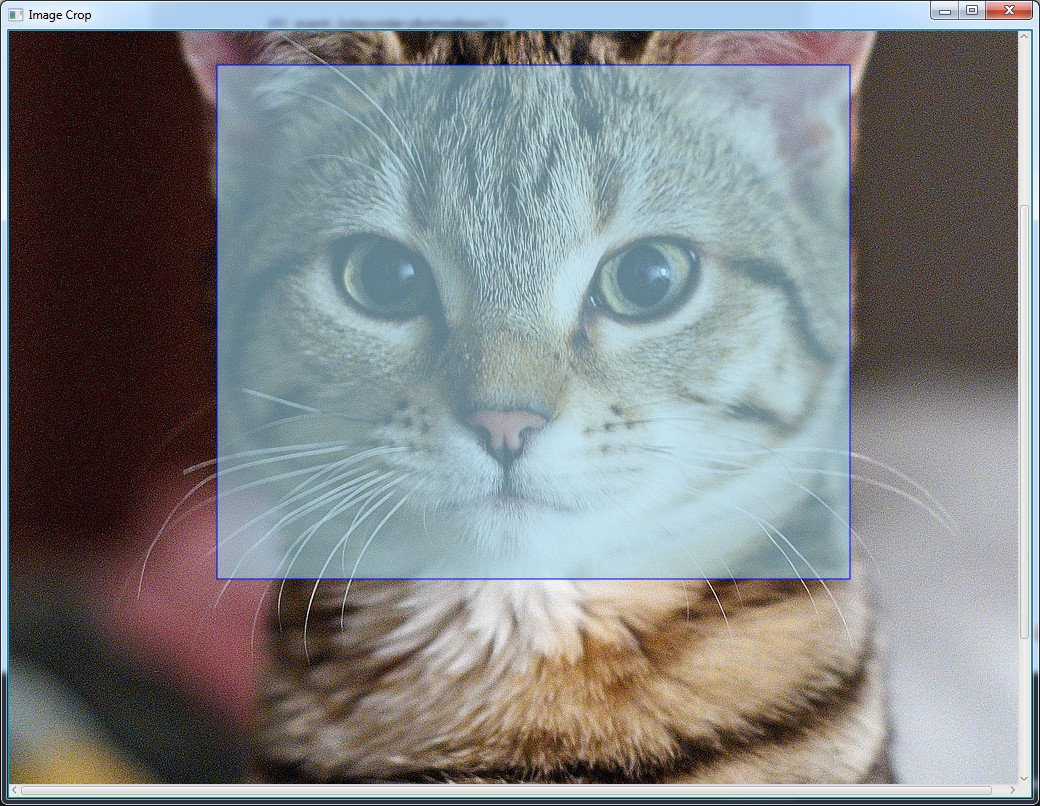
裁剪后的图片:

关于java - 如何制作 Javafx 图像裁剪应用,我们在Stack Overflow上找到一个类似的问题: https://stackoverflow.com/questions/30993681/